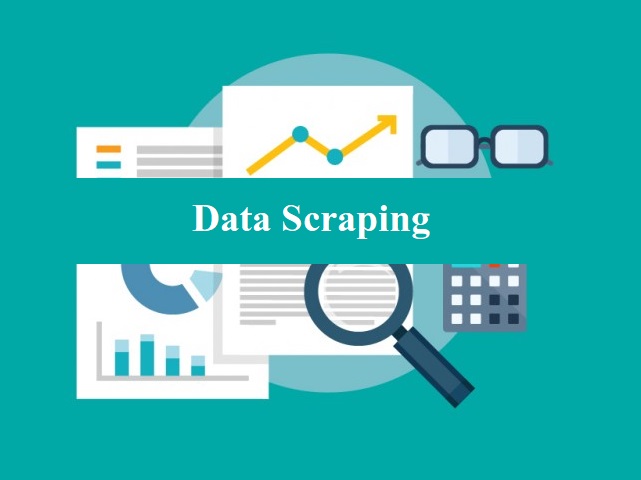Data scraping is commonly manifest in web scraping, the process of using an application to extract valuable information from a website.
Why scrape website data
- First the piece of code used to pull the information, which we call a scraper bot, sends an HTTP GET request to a specific website.
- Price scraping – by scraping pricing data, competitors are able to aggregate information about their competition. This can allow them to formulate a unique advantage.
- Contact scraping – a lot of websites contain email addresses and phone numbers in plaintext.
Automated data scraping with tools
Here are our thoughts on a few of the most popular data scraping tools on the market:

- It could be used to help create a database of press contacts
- The list is sortable and editable
- It gives you ownership of the data – which could be taken offline or changed at any moment
Try installing the free version on Chrome, and have a play around with extracting data.
WebHarvy
WebHarvy is a point-and-click data scraper with a free trial version.
import.io
Import.io is a feature-rich data mining tool suite that does much of the hard work for you. Has some interesting features, including “What’s changed?” reports that can notify you of updates to specified websites – ideal for in-depth competitor analysis.
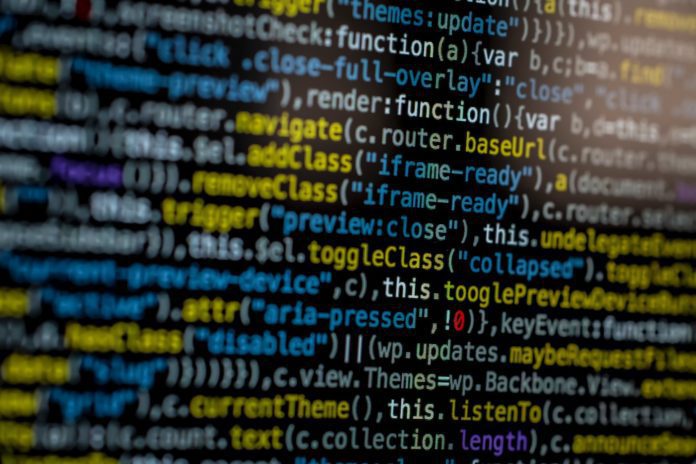
How are marketers using data scraping?
Gathering disparate data
“If you have multiple websites controlled by different entities, you can combine it all into one feed. “The spectrum of use cases for this is infinite.”
Expediting research
The simplest use for data scraping is retrieving data from a single source.
Try finding a list of useful contacts on Twitter, and import the data using data scraping. This will give you a taste of how the process can fit into your everyday work.
Outputting an XML feed to third party sites
“Data scraping can output your XML feed for Google Shopping,” says Target Internet’s Marketing Director, Ciaran Rogers. I’ve used data scraping to produce up-to-date listings to feed into Google Merchant Centre.
It’s possible to set up a simple data feed into Google Merchant Centre for yourself. Here’s how it’s done:
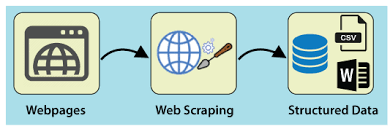
How to set up a data feed to Google Merchant Centre
- Upload this file to a password-protected URL
- Go to Google Merchant Centre and log in (make sure your Merchant Centre account is properly set up first)
- Go to Products
- Click the plus button
- Enter your target country and create a feed name
- Select the ‘scheduled fetch’ option
- Add the URL of your product data file, along with the username and password required to access it
- Select the fetch frequency that best matches your product upload schedule
- Click Save
- Your product data should now be available in Google Merchant Centre. Just make sure you Click on the ‘Diagnostics’ tab to check it’s status and ensure it’s all working smoothly.